Access to the Institute for Mathematic's wireless network (WLAN) under Android 14
In order to use the Mathematical Institute's wireless network and surf the web, you have to add your access certificate and set up the network access. Since there are many different versions of Android, depending on the manufacturer of your device, the screenshots on this page might look slightly different to your device.Adding the certificate
Copy the certificate filecert.p12 onto your device. Do so by either connecting your device to a PC via a USB Connection, or save it directly from the email (provided you have an internet connection already).Open „Settings“ and navigate to Security & Privacy > More Security & Privacy > Encryption & credentials > Install a certificate
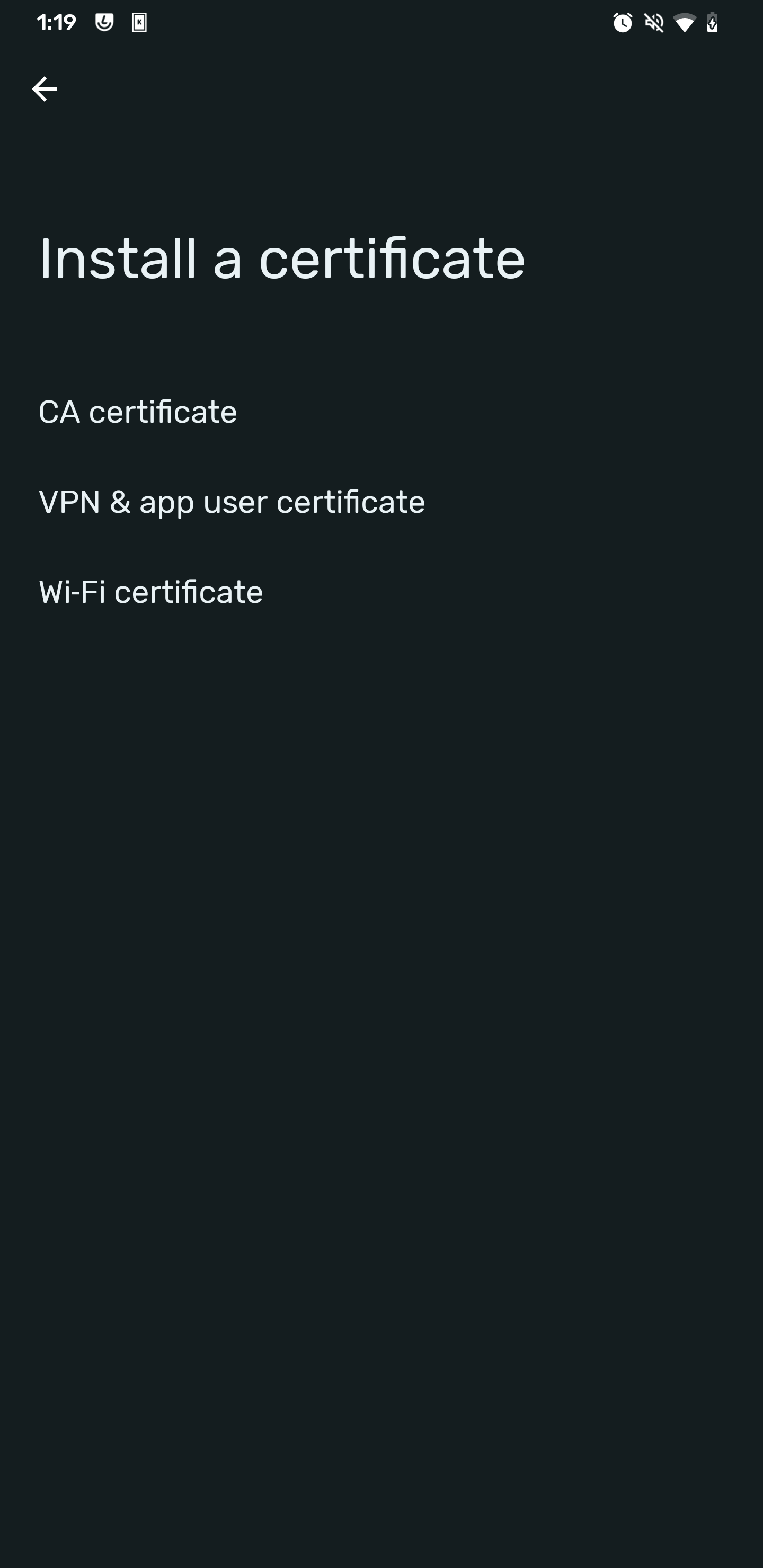
Select „Wi-Fi certificate“ and choose the
cert.p12 file. A dialog with the title „Extract Certificate“ should appear; enter the password WLAN. In the next menu, choose a meaningful name, e.g. „MI“, and confirm with OK. 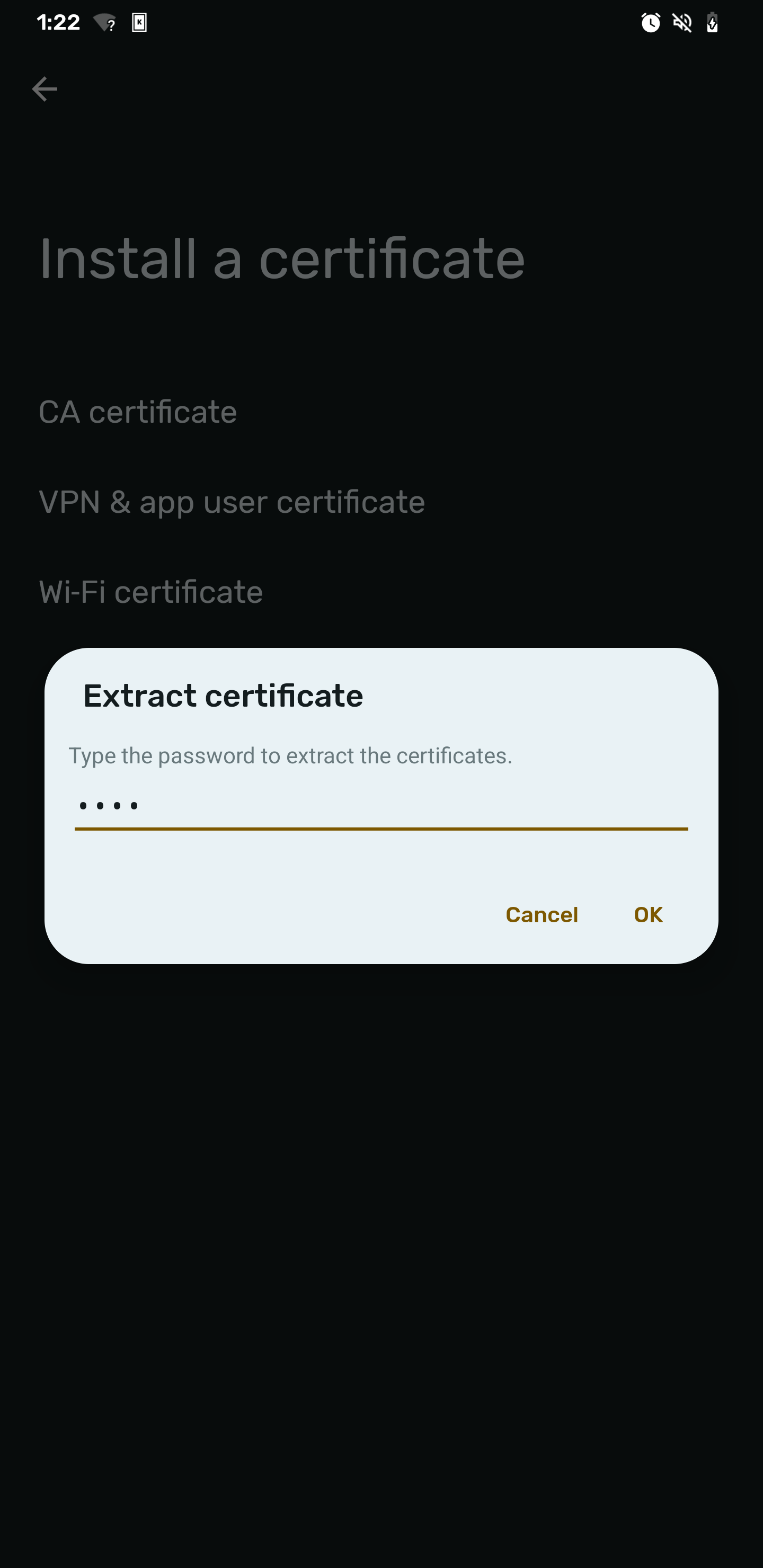
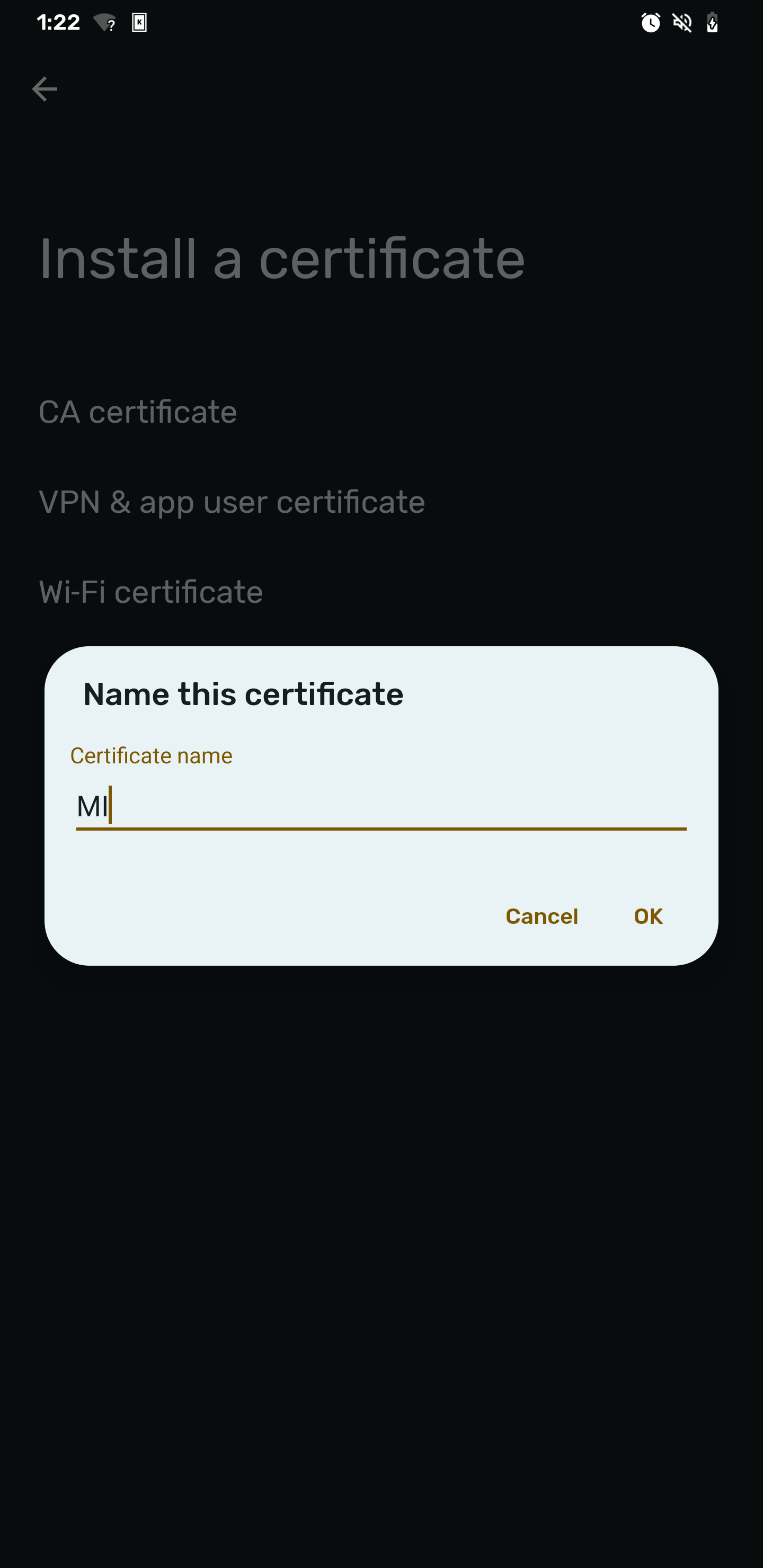
Setting up network access
In order to set up network access, proceed as follows:Choose the WiFi connection „MI“ from the available connections; this should make a dialog appear. Choose „TLS“ as your EAP method, select the option „Use system certificates“ under CA certificate. Leave the fields for Minimum TLS version and Online Certificate Status as they are. Enter „math.uni-bonn.de“ as the Domain and under „User certificate“ choose the name which you gave earlier (in our case „MI“). Finally, enter the Identity that was sent to you via email and select „Connect“.
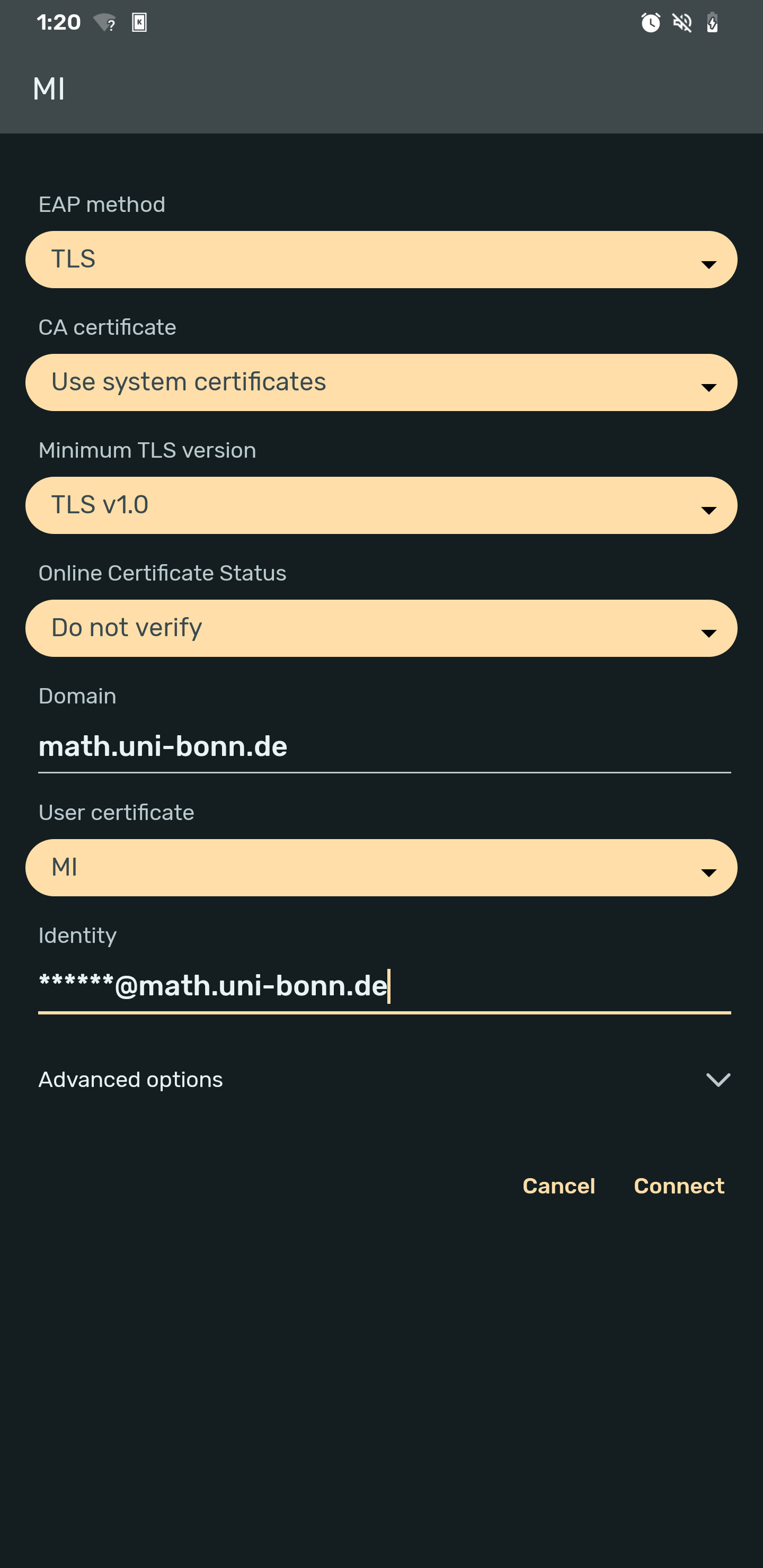
News
Opening Hausdorff Chair with deadline March 15, 2025
Office Assistant for the Hausdorff Center for Mathematics (HCM)
Angkana Rüland receives Gottfried Wilhelm Leibniz Prize 2025
Abel in Bonn: Abel Symposium 2025
Wolfgang Lück receives the von Staudt Prize
Gerd Faltings elected member of the Order Pour le Mérite
Geordie Williamson receives the Max Planck-Humboldt Research Award 2024
ERC Starting Grant for Markus Hausmann
EMS Prize 2024 for Jessica Fintzen
Bonn mathematics performs excellently again in QS ranking
Stefan Schwede is invited speaker at the ECM 2024 in Sevilla
Jessica Fintzen wins Cole Prize
Catharina Stroppel receives Gottfried Wilhelm Leibniz Prize 2023