Configuring Wicd
You have received a CA-certificate (AAA_Certificate_Services.der), which allows your computer to check whether it is really communicating with the login-server, as well as the public and private parts of your authentification combined in one file (cert.p12). Furthermore the email text contains a so-called Identity. You will need both files and the identity for the configuration of Wicd.
Please save the two files in a location of your choice first.
Start your Wicd client. With the GTK interface it should look similar to this:
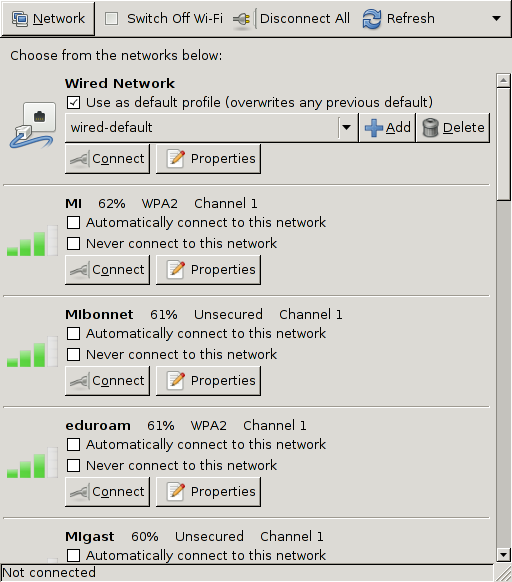
Choose Properties for the network MI and the following window should appear:
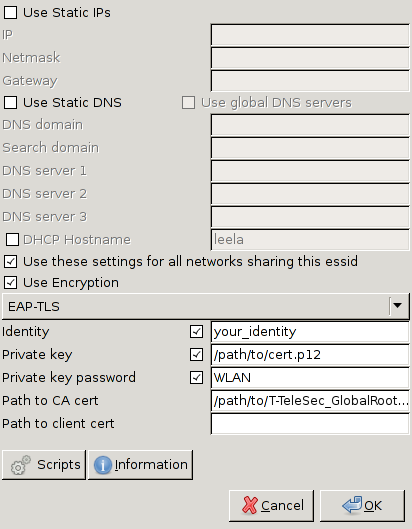
Activate Use these settings for all networks sharing this essid and Use Encryption. For the encryption type you have to choose EAP-TLS.
Next enter your Identity (specified in the email) in the field of the same name.
After that you have to type in the absolute path of your cert.p12 in the field Private key, e.g. /home/username/cert.p12. Do the same for the field Path to CA cert, where you have to enter the path to AAA_Certificate_Services.der.
As the Private key password insert WLAN. This was the last step in the connection properties window, so you can click OK
Now click on Connect (to the MI network).
News
Opening Hausdorff Chair with deadline March 15, 2025
Office Assistant for the Hausdorff Center for Mathematics (HCM)
Angkana Rüland receives Gottfried Wilhelm Leibniz Prize 2025
Abel in Bonn: Abel Symposium 2025
Wolfgang Lück receives the von Staudt Prize
Gerd Faltings elected member of the Order Pour le Mérite
Geordie Williamson receives the Max Planck-Humboldt Research Award 2024
ERC Starting Grant for Markus Hausmann
EMS Prize 2024 for Jessica Fintzen
Bonn mathematics performs excellently again in QS ranking
Stefan Schwede is invited speaker at the ECM 2024 in Sevilla
Jessica Fintzen wins Cole Prize
Catharina Stroppel receives Gottfried Wilhelm Leibniz Prize 2023