Access to the Institute for Mathematic's Wireless Network (WLAN) under MS Windows 11
Note: Currently this guide only contains screenshots of the German version of Windows 10, English ones will be added as soon as possible.In order to use the Mathematical Institute's wireless network and surf the web, you have to add your access certificate and set up the network access. For higher connection speeds, you can additionally configure the proxy settings in your webbrowser.
Adding the certificate
Double click on thecert.p12 file you were sent, either directly in your mail program or wherever you saved it. The Certificate Import Wizard will be launched: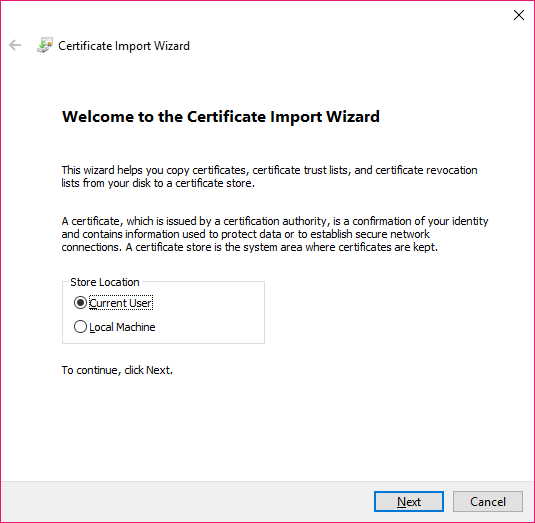
Click Next
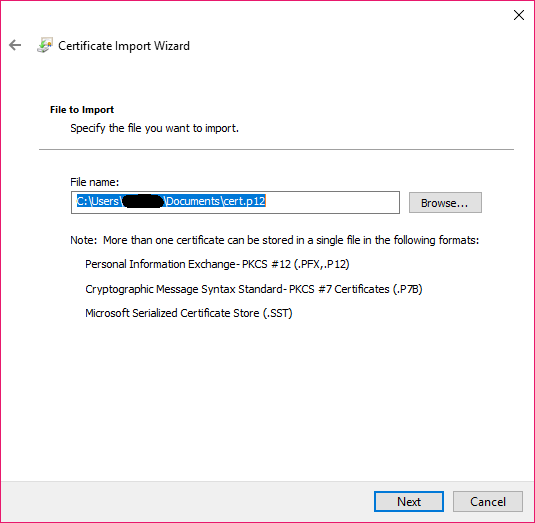
Leave the file name unchanged and click Next
In the next window you will be asked for a password. Unless you were told differently, enter
WLAN
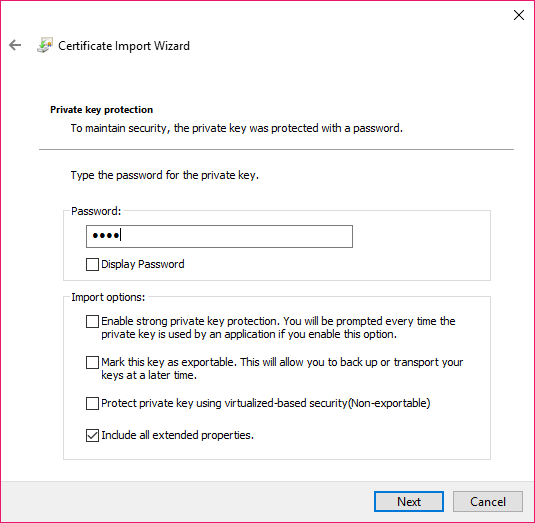
and click Next. Another window will open, asking where to store the certificate:
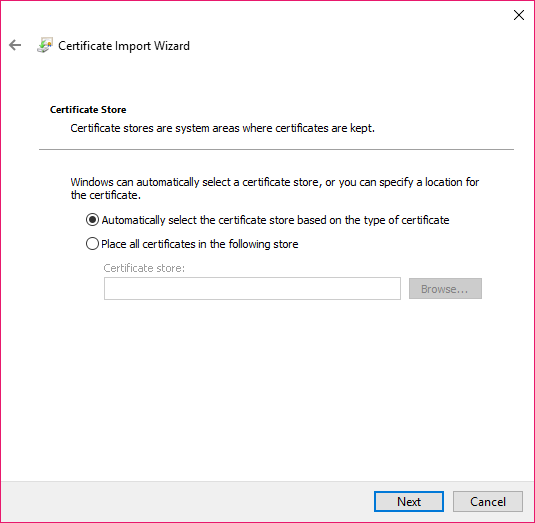
Keep the default setting and click Next
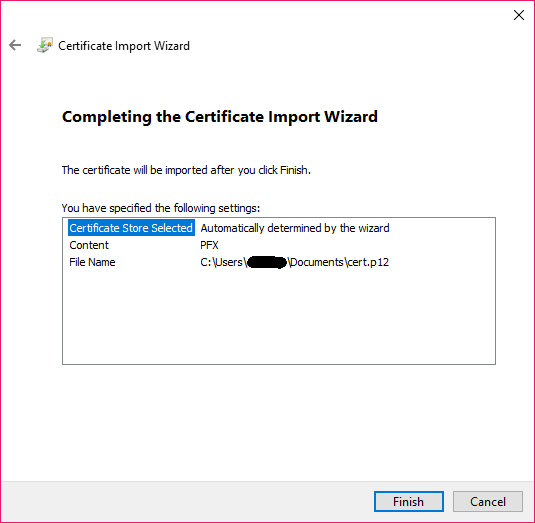
Click Finish and confirm the following OK dialogue.
Setting up network access
First, click on the button on the lower right with the Wifi icon on it. Second, click the small arrow next to the Wifi icon on the new pop up. Then select the network MI and click the Connectbutton. Make sure to tick the box with "connect automatically".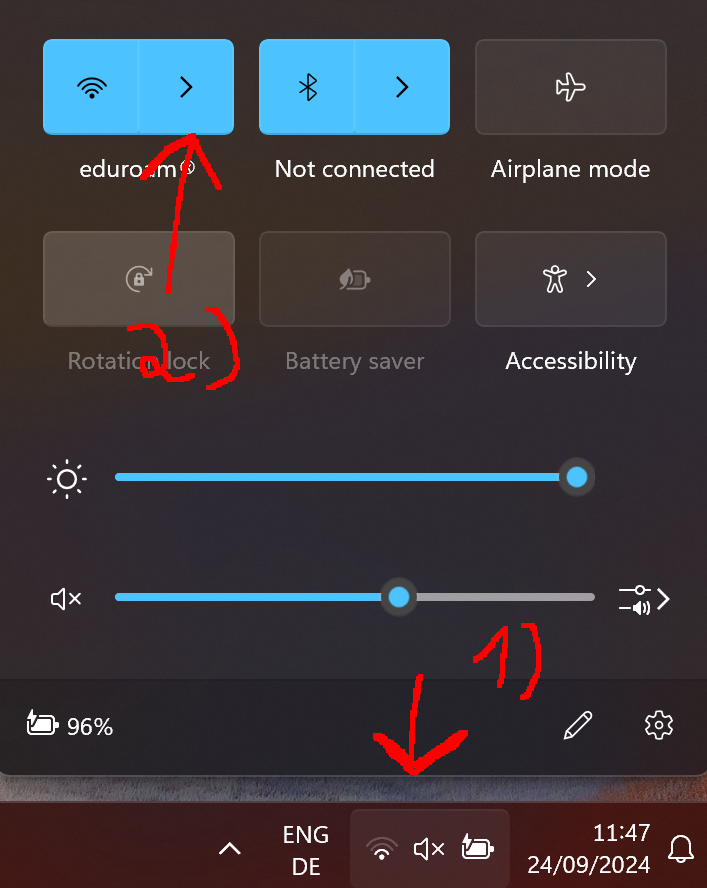
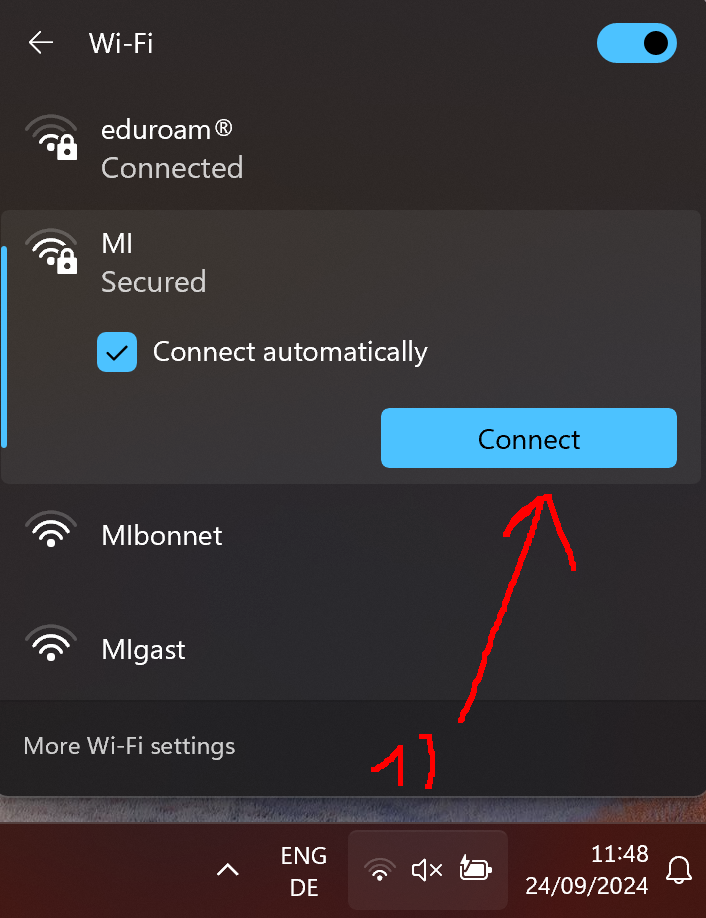
Now select the Option Connect using a Certificate underneath the password field. Ignore the username / password input fields.
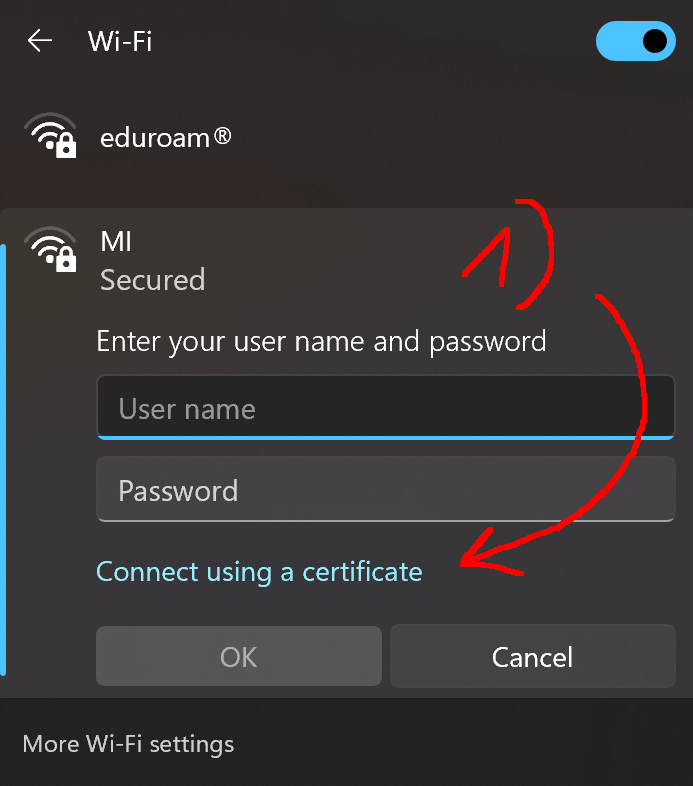
Please confirm that you really want to connect to the network, if asked.
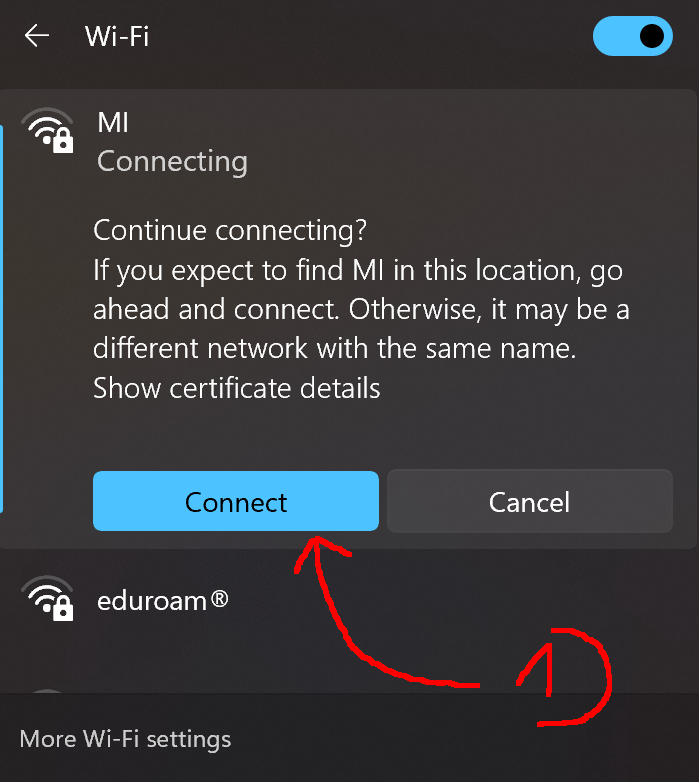
News
Opening Hausdorff Chair with deadline March 15, 2025
Office Assistant for the Hausdorff Center for Mathematics (HCM)
Angkana Rüland receives Gottfried Wilhelm Leibniz Prize 2025
Abel in Bonn: Abel Symposium 2025
Wolfgang Lück receives the von Staudt Prize
Gerd Faltings elected member of the Order Pour le Mérite
Geordie Williamson receives the Max Planck-Humboldt Research Award 2024
ERC Starting Grant for Markus Hausmann
EMS Prize 2024 for Jessica Fintzen
Bonn mathematics performs excellently again in QS ranking
Stefan Schwede is invited speaker at the ECM 2024 in Sevilla
Jessica Fintzen wins Cole Prize
Catharina Stroppel receives Gottfried Wilhelm Leibniz Prize 2023