Access to the Institute for Mathematic's Wireless Network (WLAN) under MS Windows 8
Note: Currently this guide only contains screenshots of the German version of Windows 8, English ones will be added as soon as possible.In order to use the Mathematical Institute's wireless network and surf the web, you have to add your access certificate and set up the network access. For higher connection speeds, you can additionally configure the proxy settings in your webbrowser.
Adding the certificate
Double click on thecert.p12 file you were sent, either directly in your mail program or wherever you saved it. The Certificate Import Wizard will be launched: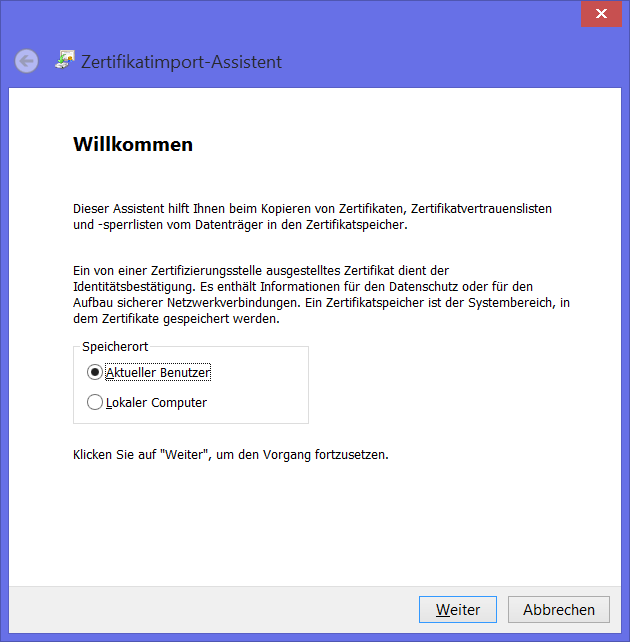
Click Next
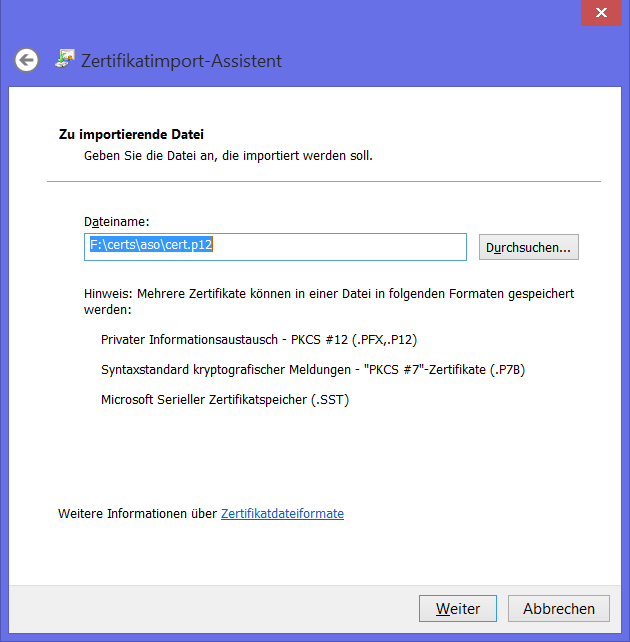
Leave the file name unchanged and click Next
In the next window you will be asked for a password. Unless you were told differently, enter
WLAN
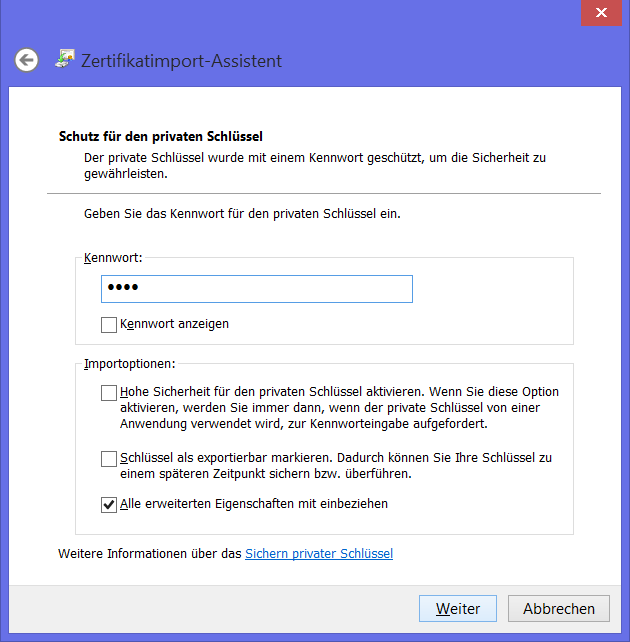
and click Next. Another window in which you will be asked where to store the certificate will open:
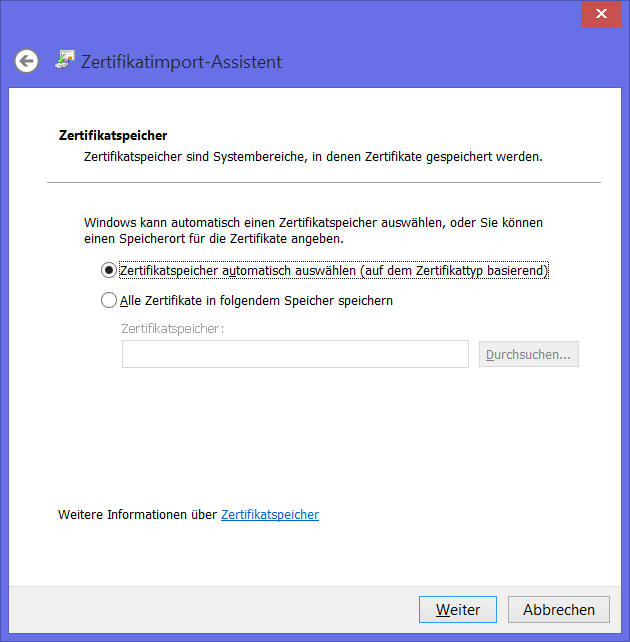
Keep the default setting and click Next
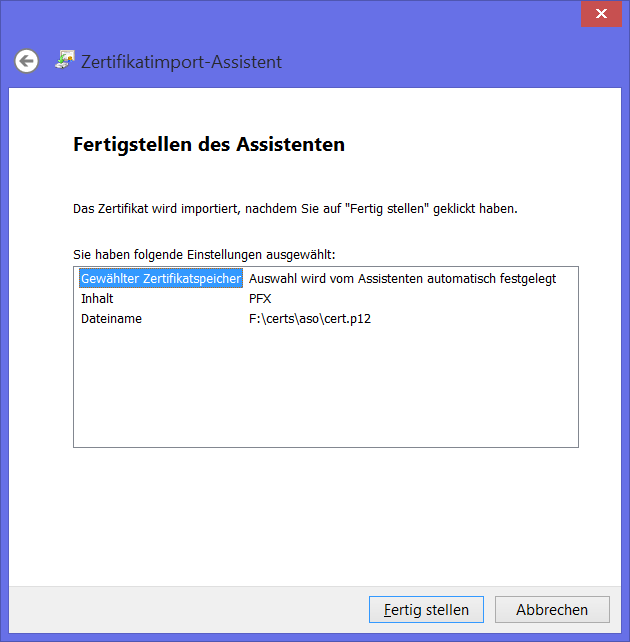
Click Finish and confirm the following OK dialogue.
Setting up network access
In order to set up network access, proceed as follows: Open the Control Panel e.g. being on the Metro desktop, type in „control“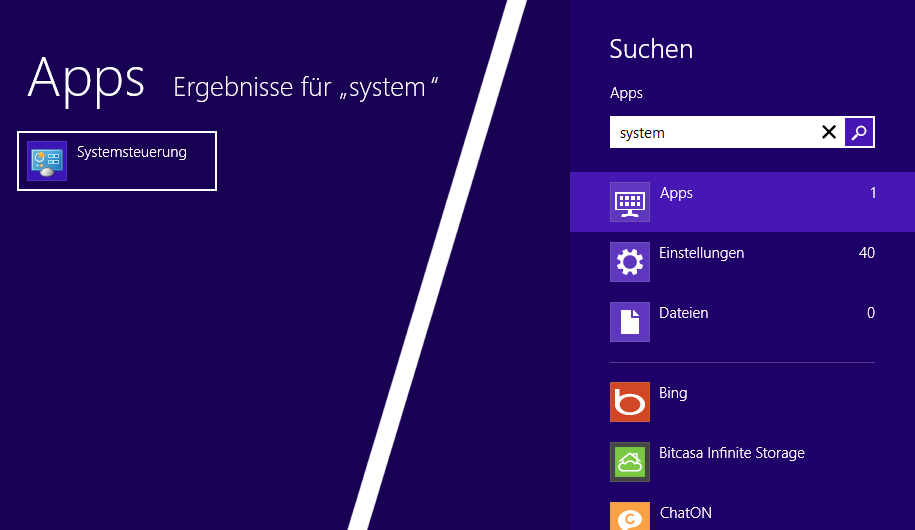
and select „control panel“.
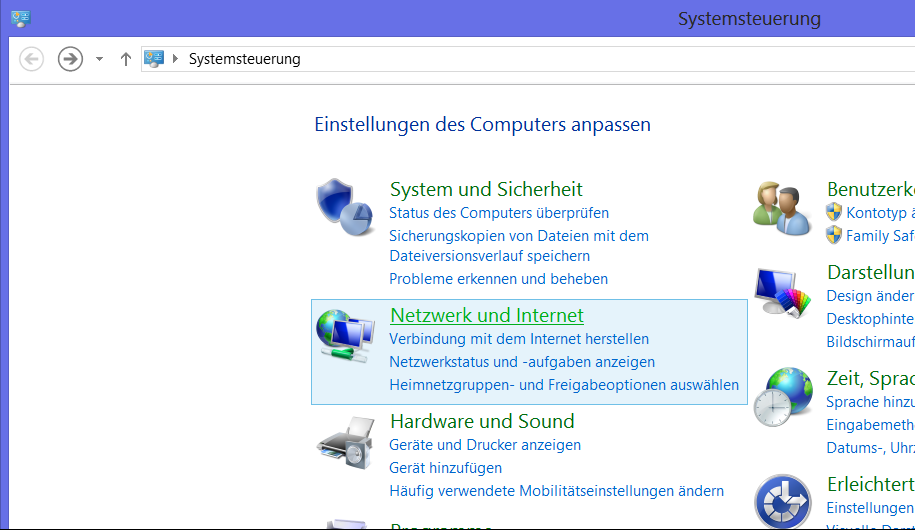
Now select „Network and Internet“
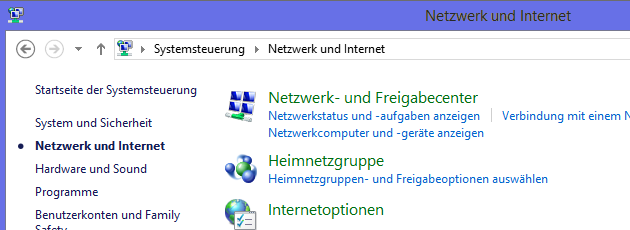
and in this new window select „Network and Sharing Center“.
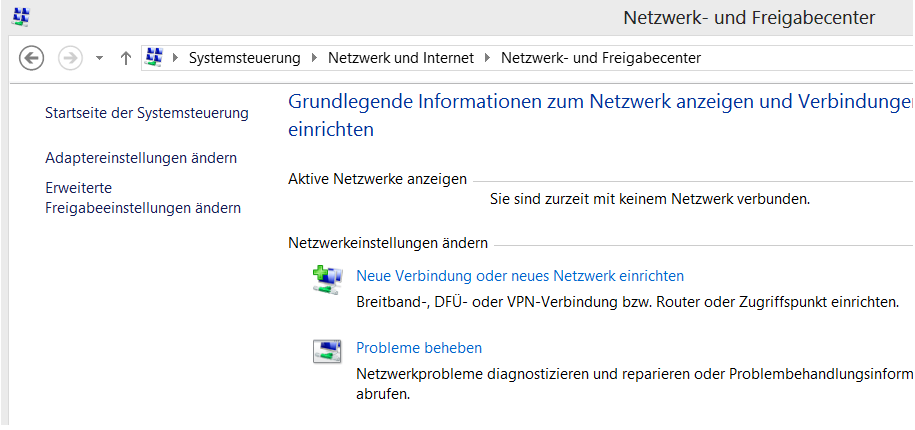
Select „Add a new connection or network“
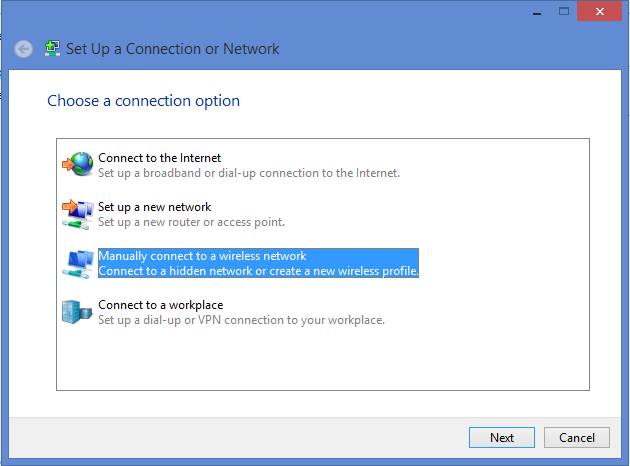
and select the option „Manually connect to a wireless network“.
Enter „MI“ as network name and select the security type „WPA2-Enterprise“. The encryption type has already been correctly set to „AES“ by default. The field „Security Key/Passphrase“ must be left empty:
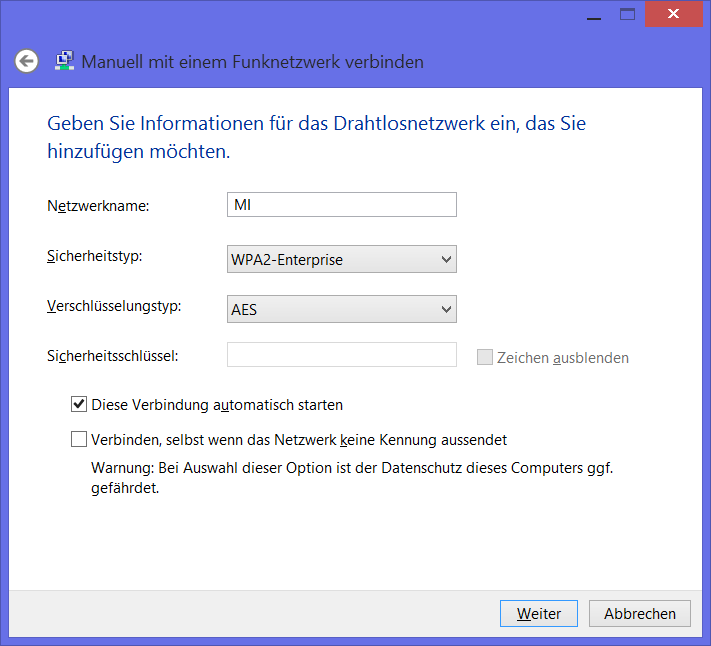
Click „Next“ and in the following window
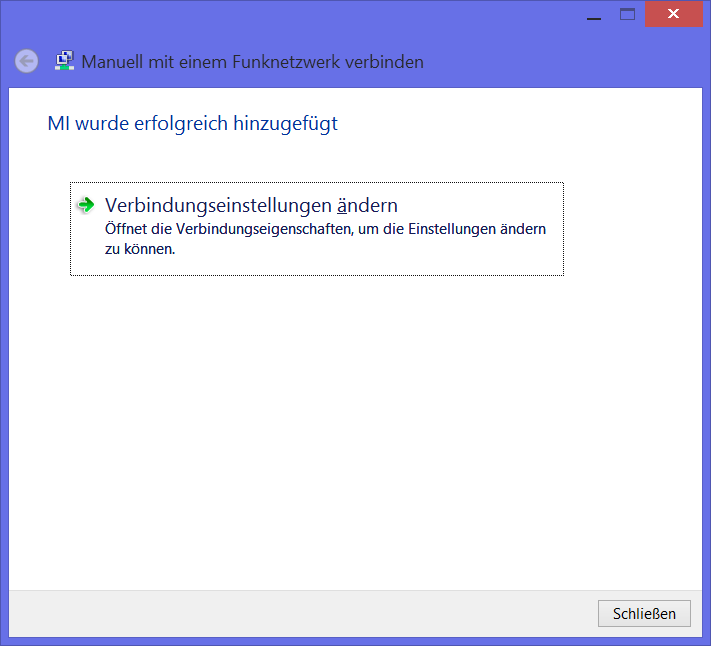
select „Change connection settings“ and in the window which now appears the tab „Security“:
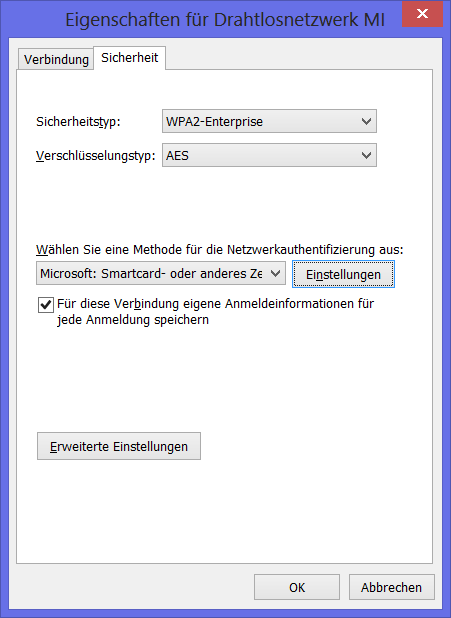
Under the drop down menu „Choose a network authentification method“ select „Microsoft: Smart Card or other certfificate“.
Click on „Settings“ on the left of the above mentioned drop down menu and uncheck the box „Validate server certificate“:
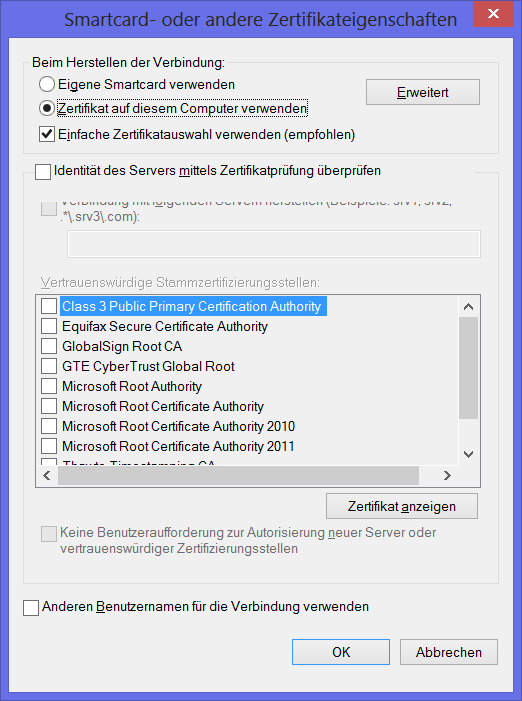
Click OK in this window and the window below. In the Charms Bar (on the right) should now appear a list asking you to choose your certificate for the connection. Select the certificate of the Mathematical Insititute of the University of Bonn, added in the above section of this manual.

Confirm with „OK“.
If everything works properly, clicking on the network icon under „settings“ in the Charms Bar should show the status of „MI“ as „Connected“.
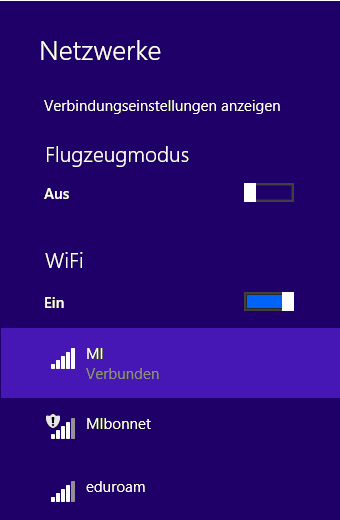
News
Opening Hausdorff Chair with deadline March 15, 2025
Office Assistant for the Hausdorff Center for Mathematics (HCM)
Angkana Rüland receives Gottfried Wilhelm Leibniz Prize 2025
Abel in Bonn: Abel Symposium 2025
Wolfgang Lück receives the von Staudt Prize
Gerd Faltings elected member of the Order Pour le Mérite
Geordie Williamson receives the Max Planck-Humboldt Research Award 2024
ERC Starting Grant for Markus Hausmann
EMS Prize 2024 for Jessica Fintzen
Bonn mathematics performs excellently again in QS ranking
Stefan Schwede is invited speaker at the ECM 2024 in Sevilla
Jessica Fintzen wins Cole Prize
Catharina Stroppel receives Gottfried Wilhelm Leibniz Prize 2023